Some explanation of the controls:
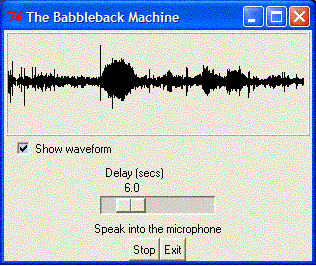
Waveform display
The top of the window is a waveform display representing the recorded sound. Sounds picked up by the microphone will show up on the right side of the waveform display. The waveform will flow to the left. The far left side of the waveform represents the sound that is currently being played back.
If the waveform is just a flat line, it may mean the microphone isn't plugged in.
Below the waveform, is a checkbox that can be unchecked to hide the waveform display. For a low end computer, it may be necessary for performance reasons. The first thing I do when using this program on my 5 year old Pentium I 133 laptop is uncheck this box. Checking the box will cause the waveform to reappear.
Adjusting the playback delay
The sliderbar can be used to adjust the amount of time between recording the sound and playing it back. Sliding the bar to the right will increase the delay and sliding it to the left will decrease the delay. Each time the delay is adjusted, the recording and playback will restart.
Start/Stop the recording/playback
Hit the Stop button to halt recording and playback. The button will become a Start button which can be hit to resume recording and playback.
Exitting the application
This can be done by hitting the Exit button, or by clicking the [bad-link: X]X in the top right of the window.
See Game Ideas for ways to get the most educational benefit for your child.